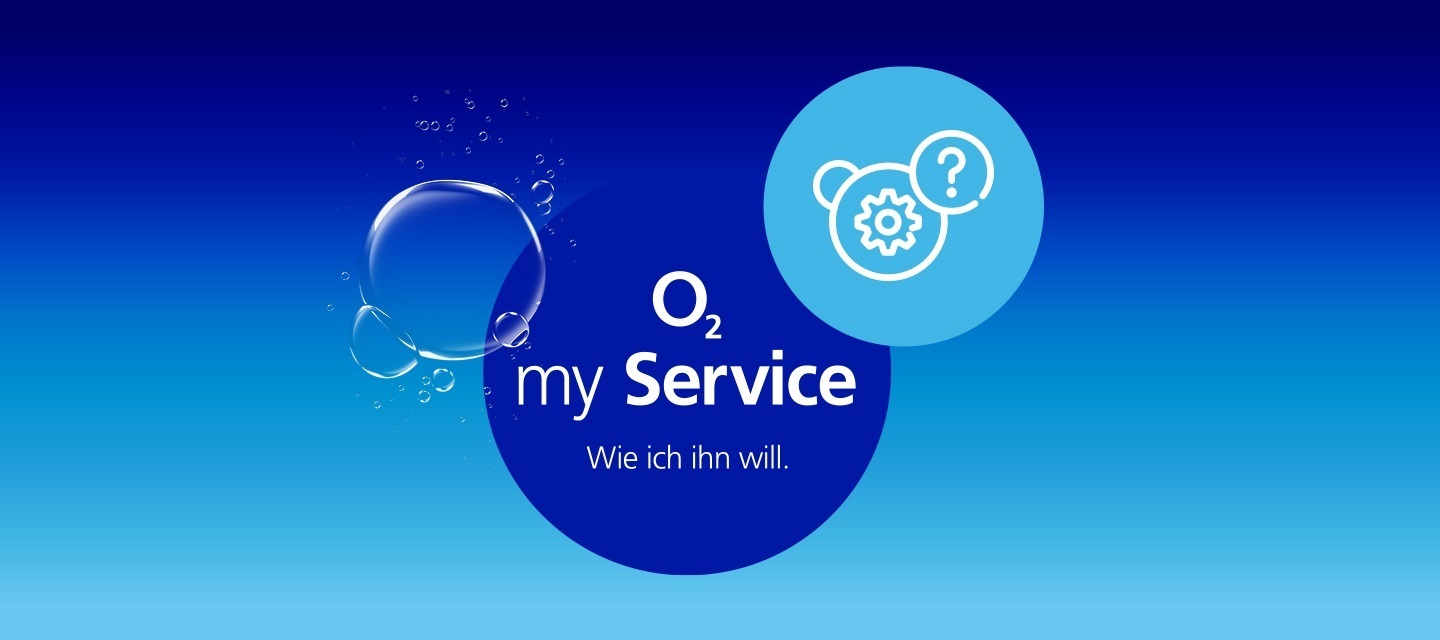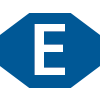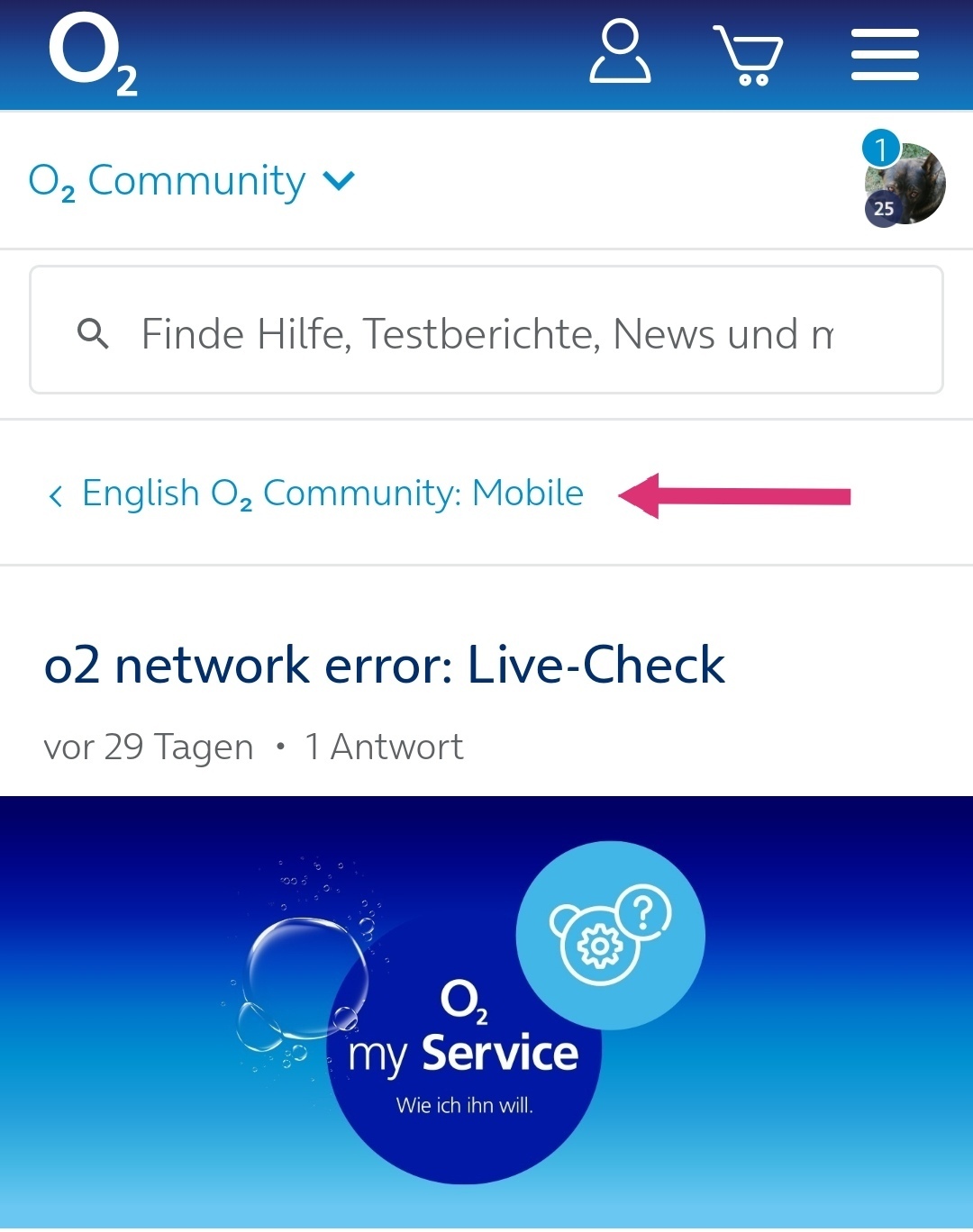If our first aid tips have not brought any improvement and you continue to notice restrictions in your normal mobile phone use, we have summarised the explanations for the live check for you here. The first aid tips which you should do first before you can find here:
Live-Check?!
The Live Check is available to you as a user of the o2 network to check our network directly at your current location or an address that you can enter accordingly. Are there any faults at the moment? Is work currently being done on the network? Or is it perhaps overloaded? You can check all of this in the o2 live check and thus get a better picture of what is currently going on at your location.
What you can find out in the Live Check:
- Check the status of the O2 mobile network at any time - anywhere in Germany.
- We automatically flag radio cells with possible faults in just 30 minutes.
- Planned maintenance work on transmitting stations is also displayed.
Here you can get straight to the Live-Check: Click.
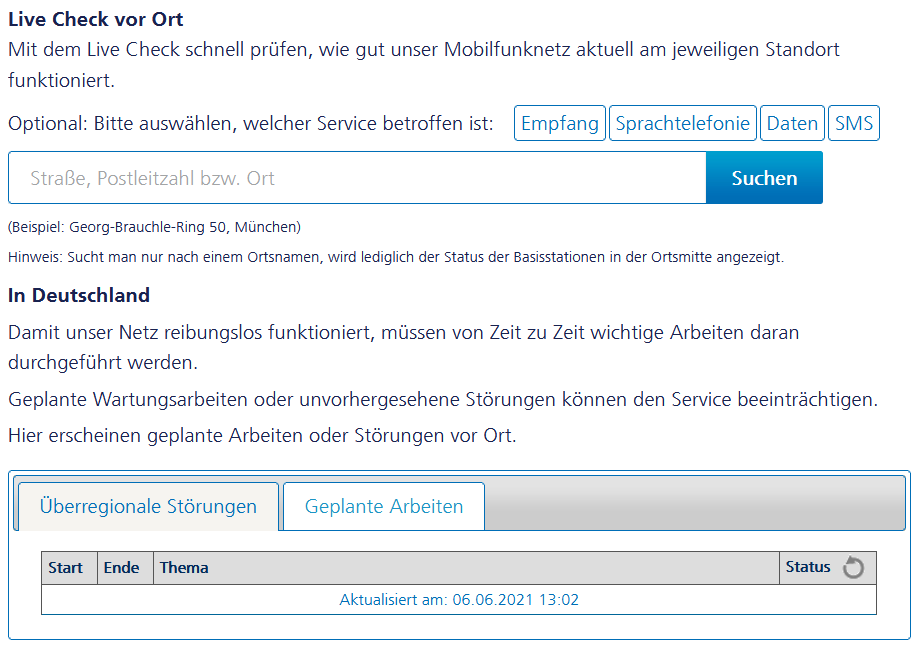
In this illustration you find the Live-Check. In the input field you can enter the address you would like to check. In addition, there are 4 details outlined in blue from which you can also choose (refers to the function for which you have found restrictions):
- Reception (network)
- Voice telephony
- Data
- SMS
Please remember: the more precise the address, the better the output of the information. If you specify only one location, the information will be output from the base station in the centre of the location. This may be very different from your actual location.
Let's take a look at two examples
The locations in the examples were chosen randomly and only to show different results of the live check.
Example 1: Aschaffenburg
In this first example, only the name of a city was entered. Here it is Aschaffenburg. As described before: entering only the name of a city can lead to less meaningful results.
But let's look at it step by step.
What exactly do we see here?
At the top we see a green circle and next to it the information that our network is working without interference at this location. A little further down, the bars for the respective networks are also shown. 2G, 3G and 4G, all seem to have very good functionality here. The point 5G is also already listed, but not of importance here, as it is not available at this location.
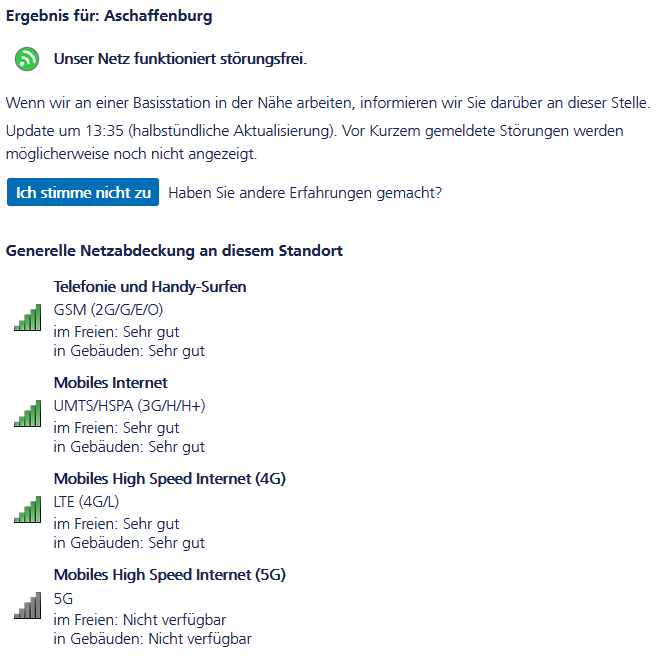
But what if there are no faults listed in the live check, but you still detect a fault?
The first step would of course be to carry out the first aid tips listed here, if you have not already done so (Click). Or, alternatively, make the search query a little more precise. If all this has been done and the network is displayed without any problems, but you still have problems, then you can do the following.
In the picture, you can see another blue button under the upper indicator that the network is working without interference “Ich stimme nicht zu”. This means: I do not agree.
If you click this button, another window opens in which you can directly record an error ticket for the technique. I have worked through this with an example and will explain it in the following. Important here too:
Make the statements/information as precise as possible. Inaccurate information often leads to the result that there is no fault. So it is best to give very precise information! Once you have sent this, you will receive a message directly on your mobile phone.
Live-Check: Example for a ticket
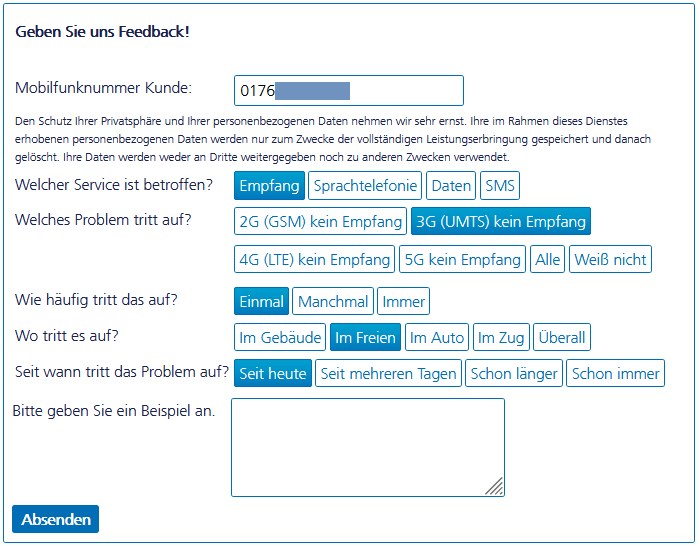
In this fictitious example, you can now see all the input options.
- First: Enter the mobile phone number that is affected.
- Second: Which service is affected? Reception, voice telephony, data or SMS.
- Thirdly: How often does this occur? Once, sometimes, always.
- Fourth: Where does it occur? Indoors, outdoors, in the car, on the train, everywhere.
- Fifth: When did the problem start? Since today, since several days, for some time, always.
- Sixth: Please give an example.
If you send this, you will receive further information directly to your mobile phone after your messages have been processed!
Example 2: Georg-Brauchle-Ring 50, München
What we have here is a much more explicit address. This means: we also get better and more detailed information, which probably also fits better to your mobile phone and your disorder pattern.
What we also see here: a red message! What does that mean? It means: Work is in progress on a base station near here.
Further information about the Live-Check and the several results that you can get you can find here:
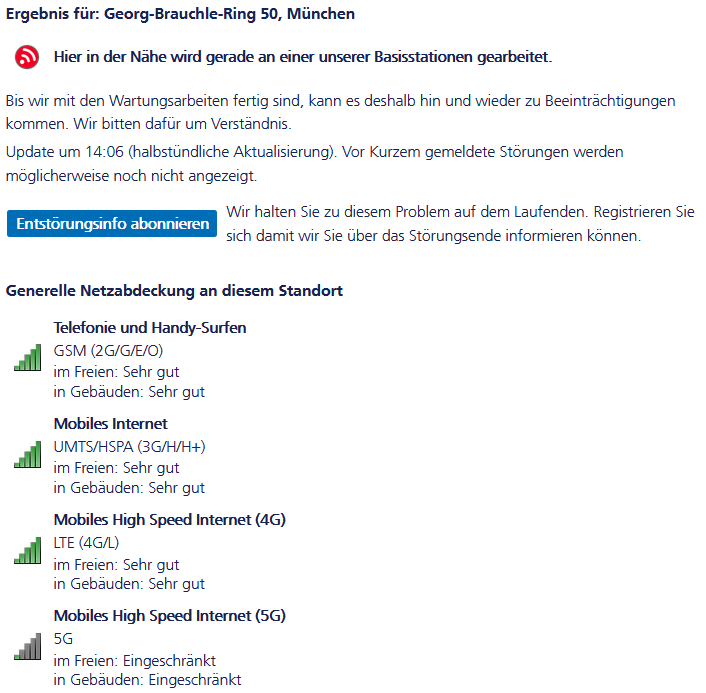
Okay, that's something to work with. We see: the bars of the respective networks are green, which means that there is no permanent restriction. But: as further information, it says that due to the ongoing work, there may be minor restrictions from time to time.
Great, we are informed and at the same time we can subscribe to a fault clearance information.
This is what the information in the blue button means. And what does that mean? It means that you will be kept up to date about the malfunction and will also receive information as soon as the malfunction has been corrected.
As you can see, the live check is a good way for any o2 mobile customer to quickly get information about the local network and even to possibly submit an error message!
Did everything work for you? We would appreciate it if you’d click “Gefällt mir”/ “Like”.
If you have further question or any comment about this topic and process you can visit our English o2 community and write a question!
Latest Update: 06/2021